If you want to make a name for yourself in The Finals, you first need to figure out how to change the default display name. The Finals does not provide any hints on how to change your account name. We reveal how to do it easily and how to play under the name you desire in this guide to The Finals.
The essentials in brief: How to change your name in The Finals
- Visit the official website.
- Log in with the platform you play the game on.
- As a Steam user: Link your accounts by entering the code sent to your email address. The name displayed in the top right corner of the main menu does not necessarily have to match your in-game display name.
- If not done already, you must now create an Embark account.
- If you are not automatically redirected, go to your profile. You can also use this link here.
- Click on “Edit” under Display Name and type in the name you want to use. Save when you are finished and confirm the warning notice.
- Your display name in the game should now match your previous entry. After restarting the game, the change should be visible.
- If you’ve made a typo or want to use a different account name, you can enter a new name every ten minutes. Simply start again at step 5.
How do I change my name in The Finals?
Embark’s system automatically assigns user names for new accounts, all built according to the same scheme. If you want to play with your own name, you first need to change it. However, there is no way to do this in the game; you can only do it on Embark’s official website.
First, log in with the platform you use to play The Finals, or create a completely new account. Then link your accounts. Afterward, go to your profile page. Here you will see both your display name and the registered email address.
Click on “Edit” under Display Name and enter the name you desire. Save and confirm that you have read the warning notice. The changes you have made should be immediately visible in the game. If your old name still appears, restart the game. Now your new display name should appear in the top right corner of the main menu.
You can change your display name in this way every ten minutes. In the same way, you can also change the email address used.
Last modified: 2. January 2024